How to Fix Audio Delay on YouTube TV?
Are you having trouble watching your favorite shows and movies on YouTube TV due to audio delay? Many YouTube TV users experience some type of audio delay between their sound system and the stream they are watching. It’s a common issue that fortunately has an easy fix. In this article, we’ll discuss how to reduce or get rid of the dreaded audio delay once and for all so you can enjoy your streaming services without any hiccups. So read this article if you want to find out more about fixing your laggy audio!
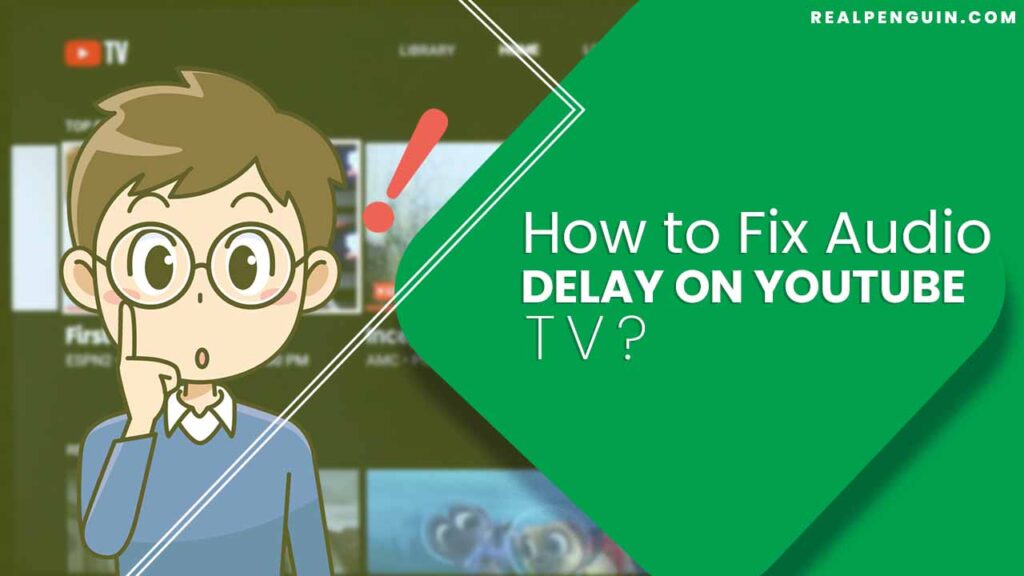
Why Does Audio Delay Problem Occur On Youtube?
Audio delay problems can be a frustrating experience when watching videos on YouTube. The audio delay occurs when the audio from the video doesn’t match the lip movements of the actors or the music isn’t in sync with what is happening on screen. This issue can be caused by various factors, including buffering, latency issues with your internet connection, playback settings, or even problems with the uploaded video.
Buffering can cause an audio delay if your internet connection is too slow to handle streaming videos on YouTube. The software will take time to load the video and during this time you may experience a slight difference in timing between the visuals and audio. Often simply waiting for it to fully buffer before playing the video can solve this issue.
Latency issues with your internet connection can also lead to a delay in the audio. This is caused by data packets taking longer than usual to travel from the server where the YouTube video is hosted to your device. If you are using mobile data, make sure you have a reliable signal or switch to a better network.
Step By Step Process How to Fix Audio Delay on YouTube TV?
At times, the audio and video are not synchronized on YouTube TV. This is known as an audio delay or lip-sync error. It can be a real annoyance while watching your favorite shows on YouTube TV because the audio and video don’t match up.
Fortunately, there are some simple steps you can take to fix this problem. Here are 10 easy steps to help you fix audio delay on YouTube TV:
1. Start by restarting your device or streaming box. This can often be the quickest and easiest way to address audio delay issues on YouTube TV.
2. If restarting doesn’t work, then check the HDMI cable connecting your TV to the streaming box. Ensure that the cable is tightly fitted and there are no loose connections.
3. If you’re using an HDMI splitter or switching device, make sure it supports audio passthrough before continuing.
4. Go into your YouTube TV settings and check if “Audio Sync” is enabled. If not, then enable it and see if this solves your audio delay problem.
5. Check the audio settings on your TV. Go into the audio menu and make sure that the default sound output is set to HDMI or “stereo”.
6. Try disabling surround sound in your YouTube TV settings. This can often lead to audio sync issues because of the way surround sound is processed by your TV.
7. If you have a soundbar, try disabling it temporarily and connect your streaming box directly to the TV. This might solve the audio delay issue if there’s a compatibility issue between the two devices.
8. Make sure you have the latest version of YouTube TV installed on your device. Old versions can often lead to audio sync issues.
9. Check if your internet connection is fast enough for streaming in HD quality. If not, upgrade it or switch to a different ISP with faster speeds.
10. Try a different HDMI port on your TV. This might help if one of the ports is faulty or not working properly.
Conclusion
Following these steps should help you fix audio delay issues on YouTube TV. If none of these steps work, then you may need to contact customer support for further assistance.
Read More Related Articles
How to Fix YouTube Screen Size on TV?
How to Fix Lip Sync on YouTube TV?
How to Fix YouTube History Not Updating?






